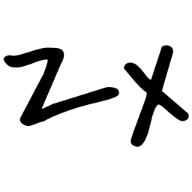config.mts
vitepress 的配置文件,vitepress 中重要信息都在这里,具体配置项可以参考👉vitepress
源文件目录
.md文件称为源文件,默认源文件和.vitepress目录在同级,不方便管理。我单独创建一个源文件目录存放源文件。在.vitepress同级创建目录src(或者 pages...),然后在config.mts中配置如下
ts
import { defineConfig, type DefaultTheme } from 'vitepress'
// https://vitepress.dev/reference/site-config
export default defineConfig({
// ...
srcDir: 'src', // 或者pages...
// ...
})此后在src目录下创建不同目录分别对应不同网站导航。
public 目录
public目录用于存放静态资源,比如favicon.ico、logo、.md所用图片等,注意:public目录必须放在源文件目录。使用静态资源时 vitepress 默认会在源文件目录下public目录查找。例如在.md中引用图片: 
favicon.ico
将favicon.ico放入src/public中,然后在config.mts配置如下。
ts
import { defineConfig, type DefaultTheme } from 'vitepress'
export default defineConfig({
// ...
head: [['link', { rel: 'icon', href: '/favicon.ico' }]],
// ...
})导航栏(nav)
logo
logo 是指网站左上角的 logo,在config.mts配置如下
ts
import { defineConfig, type DefaultTheme } from 'vitepress'
export default defineConfig({
// ...
themeConfig:{
// ...
// 只有一个logo直接写字符串路径即可
logo:'/favicon.ico'
// 如果你分别为白天和夜晚模式准备了不同logo
logo:{light:'/logo-light.png',dark:'/logo-dark.png'}
// ...
}
// ...
})导航链接
在config.mts中进行如下配置
ts
import { defineConfig, type DefaultTheme } from 'vitepress'
export default defineConfig({
// ...
themeConfig: {
// ...
nav: nav(), // 我把nav选项配置抽离便于管理,当然也可以直接写在这里
// ...
},
// ...
})
function nav(): DefaultTheme.NavItem[] {
return [
// 1. 情况一,一个导航链接下只有一个内容(或者叫分类)
// text:导航栏显示的文字
// link:导航栏点击跳转的链接,这里会跳转到src/js/basic.md
// activeMatch:只要当前链接在src/js/下,该导航链接文字就会高亮
{ text: 'js', link: '/js/basic', activeMatch: '/js/' },
// 2. 情况二,一个导航链接下有多个内容(或者叫分类)
{
text: 'ts',
// 这里不需要link,因为下面有多个内容,点击ts不会跳转,而是变成下拉菜单
// 下边items会出现在下拉菜单中
items: [
// 内容配置等同情况一
// items中的每一项可以继续嵌套分类,你想的话
{ text: 'ts基础', link: '/ts/basic', activeMatch: '/basic' },
{ text: 'ts进阶', link: '/ts/advanced', activeMatch: '/advanced' },
],
},
//...
]
}侧边栏(sidebar)
侧边栏是文档的主要导航块,如你看到的文档左边导航。配置如下:
ts
import { defineConfig, type DefaultTheme } from 'vitepress'
export default defineConfig({
// ...
themeConfig: {
// ...
sidebar: {
// 以上边已设置的nav为例,这里的sidebar就是js、ts两个导航链接下的内容:
// /js/表示点击js导航链接后,侧边栏会显示src/js/下的所有内容(有多个侧边栏需要这样配置)
// base: '/js/'表示侧边栏的根目录是src/js/,之后在items中的链接都是相对于src/js/的
'/js/': { base: '/js/', items: sidebarJS() }, // 同样将items配置单独抽离出来
'/ts/': { base: '/ts/', items: sidebarTs() },
// ...
},
// ...
},
// ...
})
function sidebarJS(): DefaultTheme.SidebarItem[] {
return [
{
text: 'js',
items: [{ text: 'js基础', link: 'basic' }],
},
]
}
function sidebarTS(): DefaultTheme.SidebarItem[] {
return [
{
text: 'ts',
collapsed: false, // 默认是否折叠 - 打开页面时默认是否展开(当一个导航链接下有多个内容时,此选项可配置;默认值是false)
items: [
{ text: 'ts基础', link: 'basic/basic' },
{ text: 'ts进阶', link: 'advanced/advanced' },
// 可以进一步嵌套至多6级
// {
// text: 'ts高级',
// items: [
// { text: 'ts高级1', link: 'advanced/advanced1' },
// { text: 'ts高级2', link: 'advanced/advanced2' },
// ],
// },
],
},
]
}大纲(outline)
大纲是指文档右侧大纲容器,自动根据当前页面的#生成。默认情况下,只显示#和##标题,想显示、###、###... 配置如下
ts
import { defineConfig, type DefaultTheme } from 'vitepress'
export default defineConfig({
// ...
themeConfig: {
// ...
outline: { level: 'deep', label: '目录' },
// level可选值:false | number | [number,number] | 'deep' 默认为2
// false: 不显示
// number: 默认2,只显示##标题。写几就显示第几级标题
// [number,number]: 从第几级标题开始显示,比如[3, 4]表示从三级标题开始显示,到四级标题结束
// 'deep': 等于[2, 6]
// label: 大纲标题 默认'On this page'
// ...
},
// ...
})更多配置项参考👉vitepress